Being a student, most of my time is spent doing research, which requires looking through online resources. In order to reduce my time researching, these are three “shortcuts” that I’ve found to be useful:
- Using the “-” symbol in Google searches
When you’re searching on Google and a certain site is coming up in the results which you don’t want or you’ve used already, using the minus symbol before the name of the site will delete it from your results. In the images above, I deducted Wikipedia from my results, so when I searched for Napoleon again, it no-longer came up. (This shortcut also works if you list several sites that you don’t want to come up i.e. -Wikipedia -BBC)
2. Searching for keywords on articles/journals/webpages/search results (cmd+f or ctrl+f)
When you have 10 different 37-page articles to read and pull information from for an essay, you might not have time to read each whole piece. If you press cmd+f (Macbook) or ctrl+f (other laptops) at the same time, a small search bar appears in the top right of the screen. In that search box you can type in the word, phrase or sentence you need to read about on that page, so you can use your time more efficiently.
3. Split screen
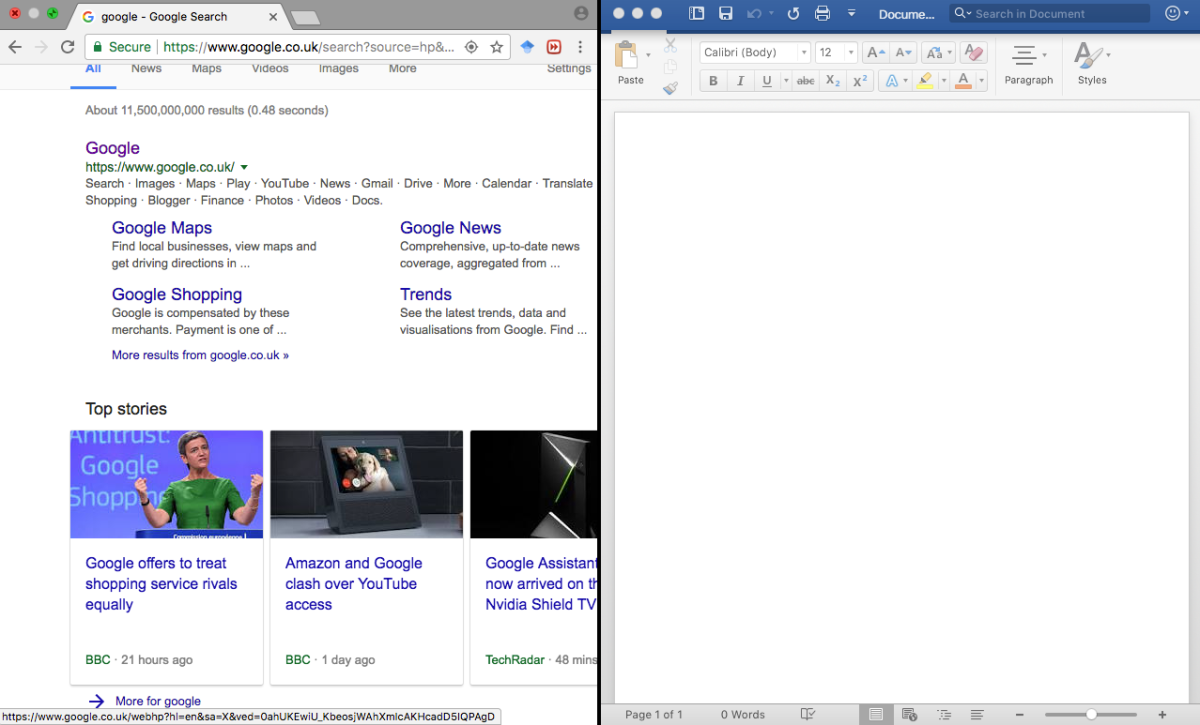
This is another key tool I use for doing work, so I can focus on more than one screen at a time which is useful especially for researching. It can be achieved manually by moving each of the applications to take up half of the screen (image 1 – shown below). On my MacBook, I do it by maximising either one or both of the windows I want to merge together, pressing F3 on the keyboard and dragging one of the screens onto the other (for a step-by-step tutorial, watch the slideshow below).
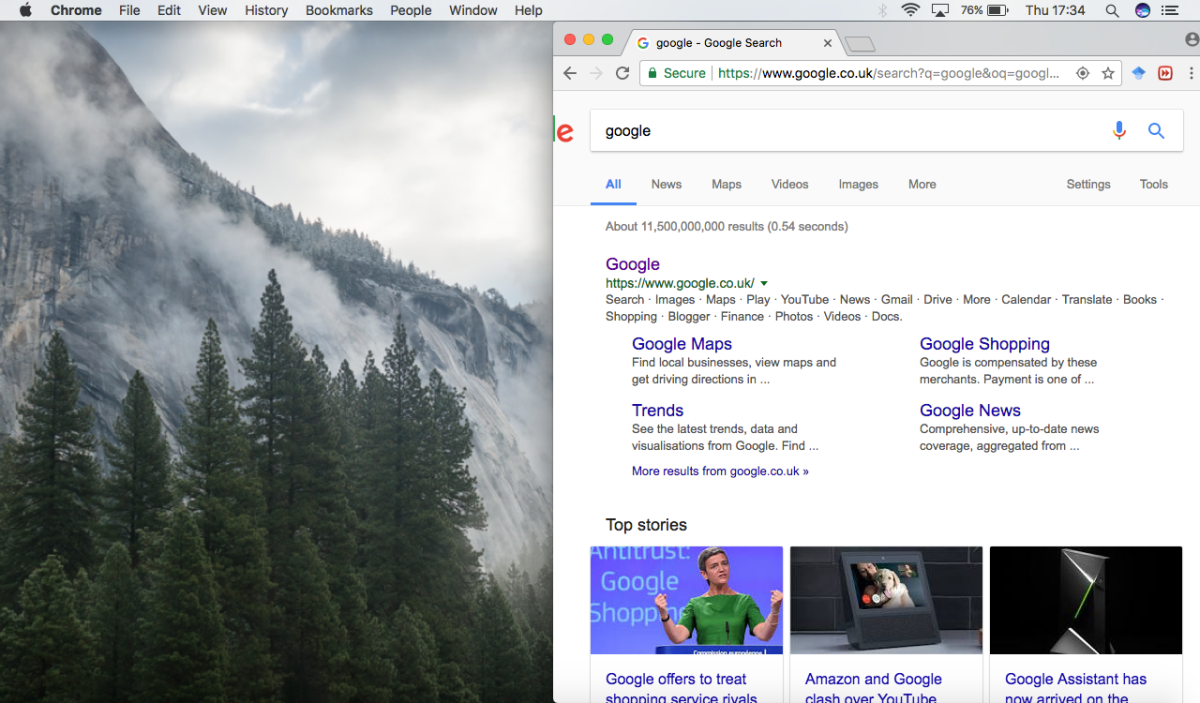
Image 1
Slideshow on how to do split screens
References
All images and slideshows: self-produced
